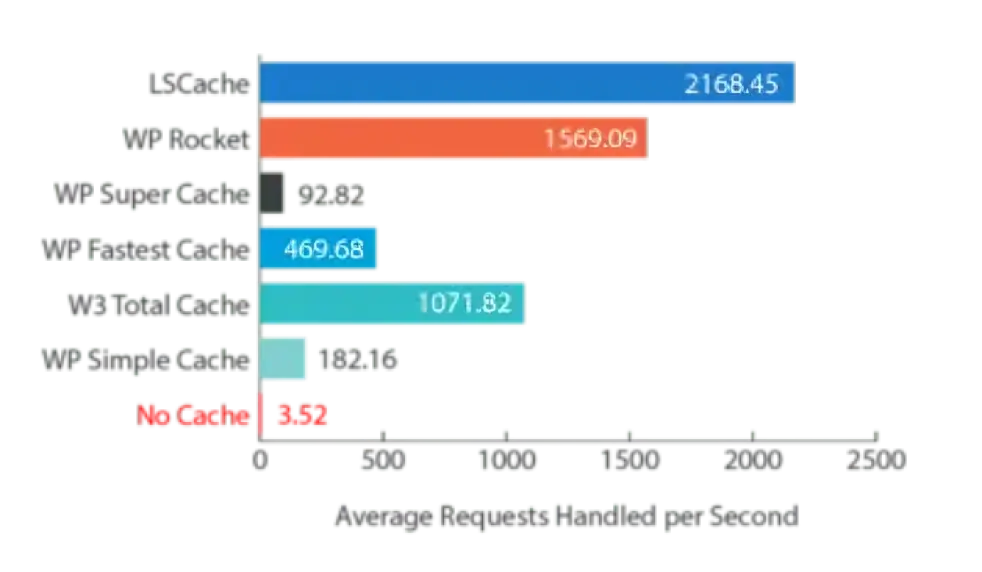LiteSpeed Cache Setup Is your WordPress website feeling sluggish? A slow site hurts your user experience, damages your search engine rankings, and can cost you valuable conversions. The good news? Speeding it up doesn’t have to be complicated or expensive.
If your hosting provider uses the LiteSpeed web server (which many high-performance hosts do), you have access to one of the most powerful caching plugins available: LiteSpeed Cache (LSCache).

This step-by-step guide will walk you through the optimal setup to transform your website’s speed.
Step 1: Install and Activate the Plugin
First, you need to get the plugin onto your site.
- Log in to your WordPress dashboard.
- Navigate to Plugins > Add New.
- In the search bar, type “LiteSpeed Cache.”
- Find the plugin (developed by LiteSpeed Technologies) and click Install Now.
- After installation, click Activate.
You will now see a new “LiteSpeed Cache” menu item in your WordPress sidebar.
Prerequisite Check: This plugin works best on a hosting plan that uses the LiteSpeed Web Server. Check with your host if you’re unsure. Its features are limited on servers like Apache or Nginx without special setup.
Step 2: Essential Configuration (The “Must-Do” Settings)
Let’s start with the foundational settings that will give you an immediate performance boost.
- Go to LiteSpeed Cache > Page Optimization.
a. Enable Caching
- Navigate to the Cache tab.
- Ensure Enable Cache is switched ON.
- Leave the other settings at their defaults for now. This alone will start serving cached pages to your visitors.
- LiteSpeed Cache Setup
b. CSS & JS Optimization (CSS/JS Minify/Combine)
This reduces the number of requests your site makes and shrinks file sizes.
- Go to the CSS Settings tab.
- Turn CSS Minify ON.
- Turn CSS Combine ON.
- Go to the JS Settings tab.
- Turn JS Minify ON.
- Turn JS Combine ON.
- Important: After changing these, always test your site to ensure nothing breaks. If it does, you may need to exclude specific files (advanced setting) or turn “Combine” off.
c. Lazy Load Images
This delays loading images until a user scrolls them into view, saving bandwidth and speeding up initial page load.
- Go to the Media Settings tab.
- Switch Lazy Load Images to ON.
- You can also enable Lazy Load Iframes for embedded videos.
d. Generate Critical CSS LiteSpeed Cache Setup
“Above the fold” content is what users see first without scrolling. Generating critical CSS ensures this content loads instantly.
- Go to the CSS Settings tab.
- Find Generate Critical CSS and click the button to start the process. This might take a few minutes.
Step 3: Turbocharge Your Site (Advanced Optimization)
Ready for even more speed? These features are where LSCache truly shines.
a. QUIC.cloud CDN Integration
QUIC.cloud is a free-tier CDN and optimization service built by LiteSpeed.
- Go to LiteSpeed Cache > CDN.
- Ensure the CDN option is set to QUIC.cloud.
- Click the Sign in to QUIC.cloud button. You will be prompted to create a free account or link your domain.
- Once linked, it will automatically handle image optimization, CDN delivery, and other advanced features.
b. Image Optimization
Don’t use a separate plugin for image optimization—LSCache does it brilliantly.
- Go to LiteSpeed Cache > Image Optimization.
- You will see a counter of images that need optimization. Click Send Optimization Request.
- This process runs on QUIC.cloud servers, so it doesn’t slow down your website. It may take some time depending on how many images you have.
c. Database Optimization
Keep your database clean and fast.
- Go to LiteSpeed Cache > Database.
- You can select what to clean (e.g., post revisions, spam comments, auto-drafts).
- Click Clean Up to run the optimization. You can also schedule this to happen automatically.
Step 4: Final Test and Purge Cache
After configuring all these settings, it’s crucial to test your site.
- Purge Your Cache:Go to LiteSpeed Cache > Toolbox > Purge. Click Purge All to clear the old, unoptimized cache and generate new, optimized pages for visitors.
- Test Your Speed: Use tools like GTmetrix, Google PageSpeed Insights, or Pingdom to run a before-and-after test. You will likely see a dramatic improvement in your scores and load times.
Best Practices & Maintenance LiteSpeed Cache Setup
- Don’t Over-Configure: Start with the basics outlined in Step 2. You can explore more advanced tabs like “Tuning” later.
- Update Regularly: Always keep the LiteSpeed Cache plugin updated to get the latest performance improvements and security patches.
- Purge Cache After Changes: If you update a post, change your theme, or edit a widget, remember to purge the cache so visitors see the latest version of your site.
By following this guide, you’ve significantly reduced your page load times, improved your Core Web Vitals, and created a much smoother experience for everyone who visits your WordPress site. Enjoy your new, lightning-fast website!